Ideas
Blog
2025 WeTransfer plans remix—see our latest plans
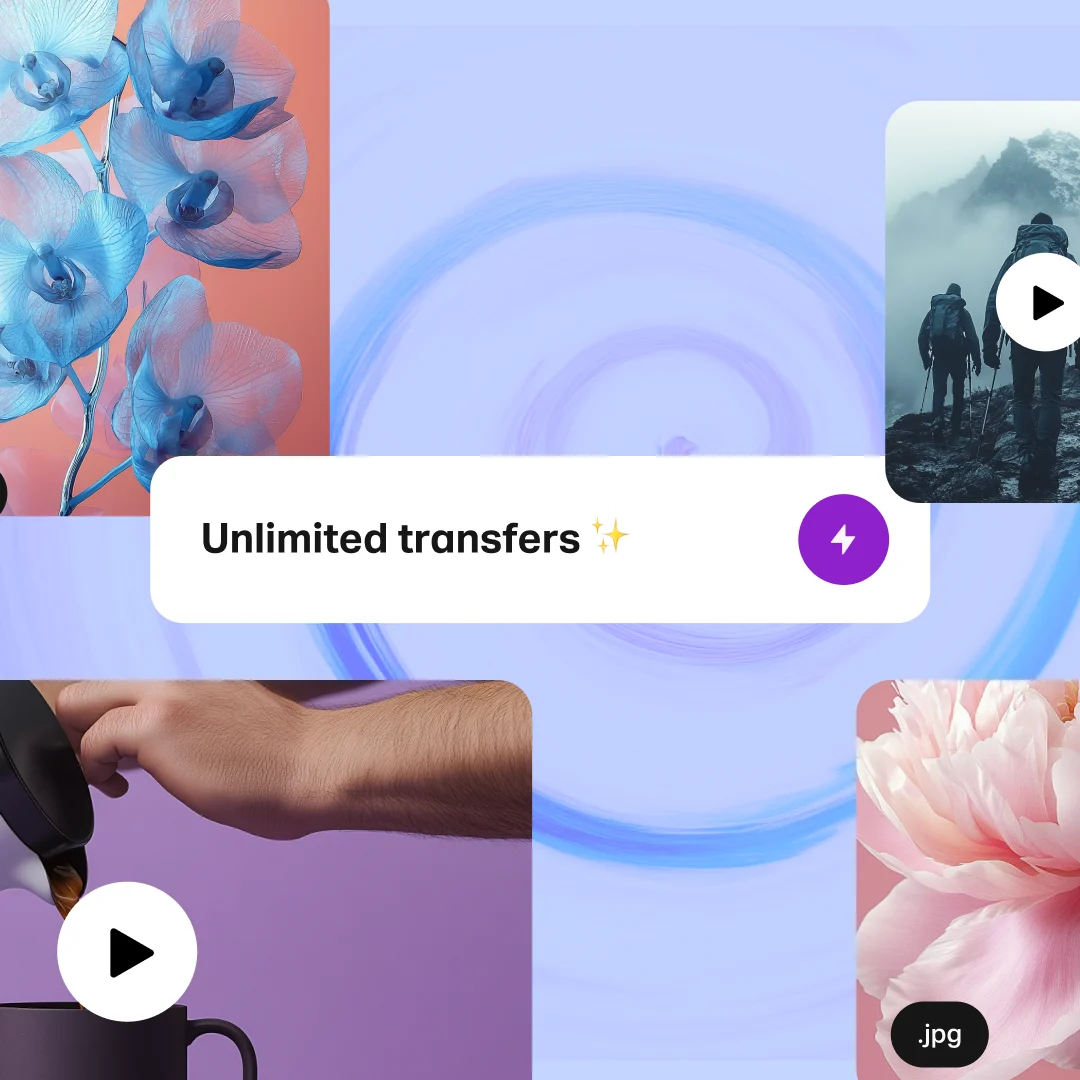
Save for now. Get to it later
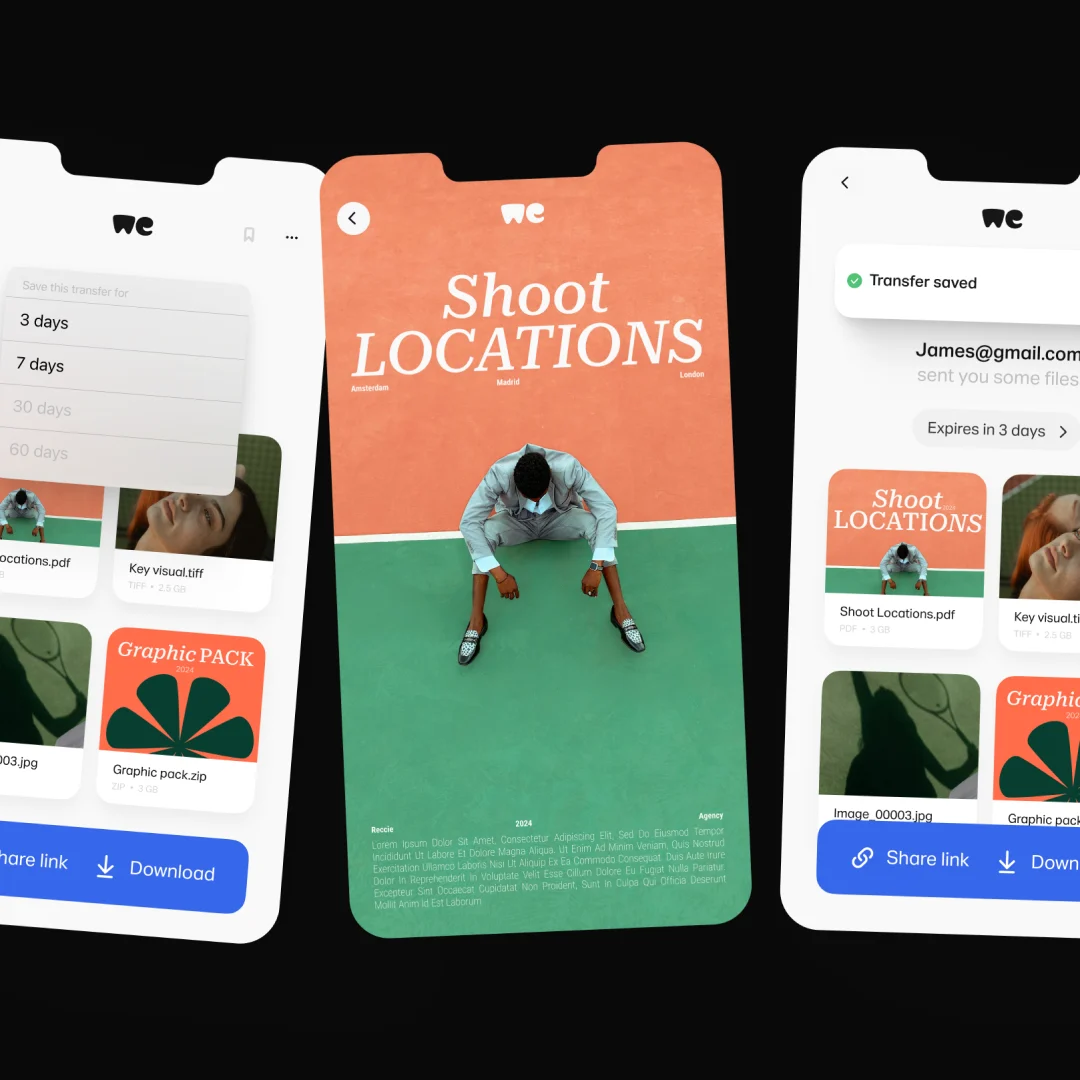
Unleashing our next era of growth, with Bending Spoons
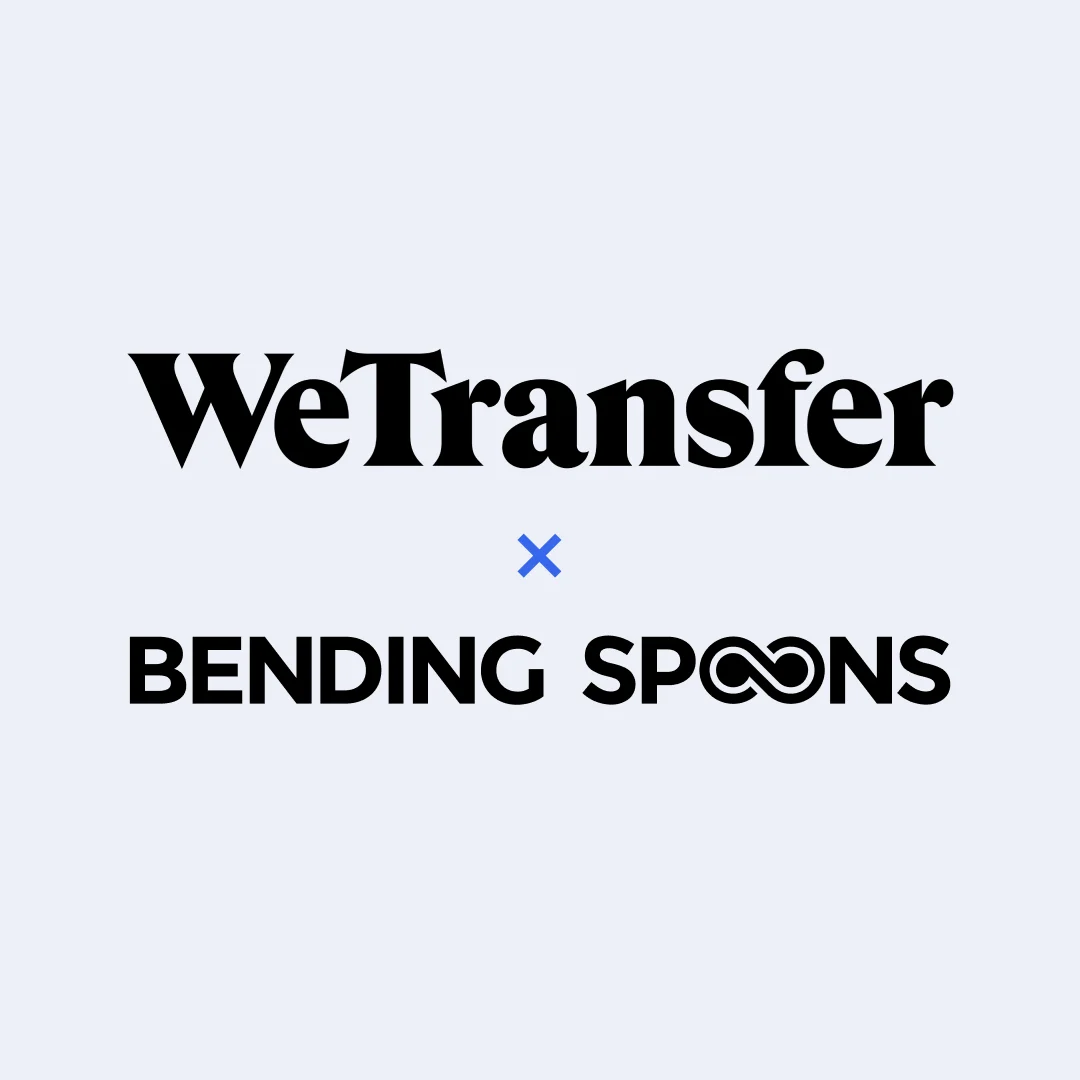
Explore all
 New Rules: Inspiring creatives at a difficult time
New Rules: Inspiring creatives at a difficult timeWe’ve launched a guide to help photographers navigate an industry in flux
 Creating a world? Join our new research project
Creating a world? Join our new research projectSubmit your projects to get published in our new memo, take part in our research and get paid for doing it.
 Talk to the Moon: one giant leap for WeTransfer
Talk to the Moon: one giant leap for WeTransferThe story of Talk to the Moon: a wonderfully strange AI experience, brought to life on WeTransfer
 Why we’re giving everyone at WeTransfer Fridays off over the summer
Why we’re giving everyone at WeTransfer Fridays off over the summerIntroducing WeTransfer Time Off: summer edition, with every full Friday during July and August granted as a day off, without changing our work patterns Monday to Thursday or adjusting compensation and benefits
 Season 4 roundup - Influence Podcast
Season 4 roundup - Influence PodcastDuring this season we talk to UK-based fashion designer Harris Reed and Oscar-winning actor, writer, producer and musician Riz Ahmed, plus more
 Season 3 roundup - Influence Podcast
Season 3 roundup - Influence PodcastThroughout this season Damian chats to Ben & Jerry's co-founder Jerry Greenfield and explores what happened behind closed doors at Cambridge Analytica, plus much more
 Season 2 roundup - Influence Podcast
Season 2 roundup - Influence PodcastDuring this season we explore the complexity of being black in America, non verbal communication, plus more
 Season 1 roundup - Influence Podcast
Season 1 roundup - Influence Podcastinfluence-podcast-by-wetransfer-season-1
 We’re launching our next act
We’re launching our next actSupporting the next generation of creatives
 Meet Holley M. Kholi-Murchison, Our New Creative Researcher-in-Residence
Meet Holley M. Kholi-Murchison, Our New Creative Researcher-in-ResidenceThe social practice artist sheds light on how our first creative residency came to life
 Alva Skog has an idea
Alva Skog has an ideaYou might notice some cheeky new artwork during your transfers by this Swedish artist. Here's how they came to life.
 Designing the 2020 Ideas Report
Designing the 2020 Ideas ReportTo show the impact of a year of chaos on the creative mind, we had to think outside the box
 When the going gets tough, the tough get going
When the going gets tough, the tough get goingCovid-19 has offered an unexpected opportunity for creatives to reset and innovate
 From Idea to Idea App in 3 Days Flat
From Idea to Idea App in 3 Days FlatHacking together an idea at the WeTransfer Hackathon
 Apple's SwiftUI
Apple's SwiftUIHow Collect experienced integrating this new technology
 Giving back to the open-source community
Giving back to the open-source communityHow the engineers at WeTransfer came together to support the open-source community
 More voices = better ideas
More voices = better ideasOur mission to bring more diverse voices to the table (and make sure they’re heard)
 Nelly Ben Hayoun and Arjun Appadurai on counter culture & education
Nelly Ben Hayoun and Arjun Appadurai on counter culture & educationSupporting pluralistic thinking with the University of the Underground
 The Trust Manifesto by Damian Bradfield
The Trust Manifesto by Damian BradfieldIf you could reinvent the internet now, what would it look like?



